In Microsoft Excel, some commands are very useful for data formatting. With the help of these commands, our work should be interesting and more smartly effective. If you have an Excel workbook with different column sizes like the below picture. Such kind of Excel worksheet is not impressive for your presentations. Here is the solution for fixing the column size as per the content size.
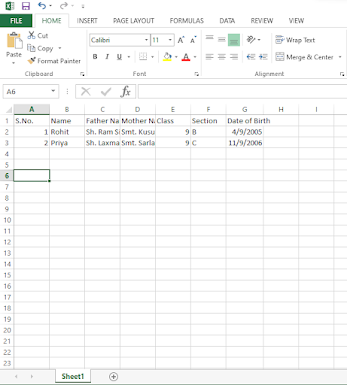 |
If you want to fit the column size as the column content size, do it manually or do it smartly just single command. So let's do it smartly.
Right-click on the sheet1 button and select the view code. As below picture.
A popup window appears. Click on General and select the
Worksheet and type the command “Cells.EntireColumn.Autofit”
between Private Sub and End Sub. As below picture.
Minimize the window and your sheet is auto-fit according to column content size. As in the below picture.



Very useful post
ReplyDelete